도영스 공간
[항해99 58일차] 2022.05.02 TIL (모달창 띄우기) 본문
반응형
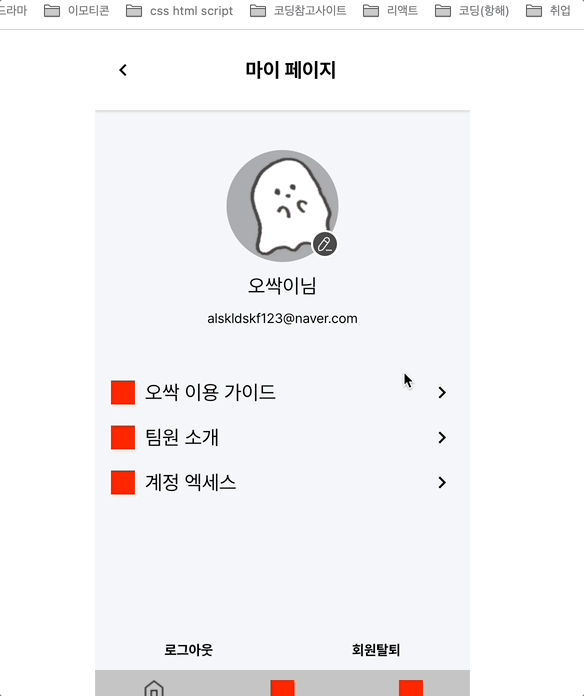
흐ㄱ...소스 코드를 뒤지고, 구글에 검색하며 리액트로 모달창을 구현해보았다 !!!!!!!!
이미지 수정 버튼 있는 JS
import React,{useState} from 'react';
import {Button,Grid,Image,Text} from '../../elements/index';
import {ProfileModal} from './index';
import styled from 'styled-components';
const MyProfile = () => {
const [isOpen,setIsOpen] =useState(false);
const openModalHandler=()=>{
setIsOpen(!isOpen);
};
return (
<React.Fragment>
<Grid>
<Grid width="100%" margin="40px 0" height="180px"
position="relative" display="flex" flexDirection="column" alignItems="start" justifyContent="center"
>
<Grid width="100%" display="flex" justifyContent="center" position="relative">
<Image type="circle" size="112"/>
<Button is_edit position="absolute" top="80px" right="35%" _onClick={openModalHandler}/>
</Grid>
<Grid width="100%" display="flex" padding="12px 0" justifyContent="center">
<Text size="1.250rem" cursor="pointer">오싹이님</Text>
</Grid>
<Grid width="100%" display="flex" justifyContent="center">
<Text size="0.85rem" cursor="pointer">alskldskf123@naver.com</Text>
</Grid>
</Grid>
{isOpen ?
(<>
<ModalBackdrop onClick={openModalHandler}>
</ModalBackdrop>
<ProfileModal isOpen={isOpen} setIsOpen={setIsOpen}/>
</>
)
: null}
</Grid>
</React.Fragment>
);
};
const ModalBackdrop = styled.div`
width: 100%;
height: 100%;
position: absolute;
top:0;
left:0;
display: flex;
z-index:2;
justify-content: center;
align-items: center;
background: rgba(0, 0, 0, 0.7);
`;
export default MyProfile;
isOpen 이 트루값 일때만, 모달창을 보여주게 하고,
모달창 컴포넌트에 isOpen 그리고 setIsOpen을 주입했다 !!
모달창 js
import React,{useState,useRef} from 'react';
import styled from 'styled-components';
import {Button,Grid,Image} from '../../elements/index';
import defaultImg from '../../static/images/default.svg'
//heic 이미지 파일을 jpeg로 변환하는 라이브러리
import heic2any from "heic2any";
// 이미지 압축 라이브러리
import imageCompression from "browser-image-compression";
const ProfileModal = (props) => {
const {isOpen,setIsOpen}=props;
const ModalClose=()=>{
setIsOpen(!isOpen)
}
const fileInput = useRef();
const [image, setImage] = useState(null);
const [preview, setPreview] = useState(null);
const [isWarning, setIsWarning] = useState(false);
const selectFile = async (e) => {
const reader = new FileReader();
let file;
// 이미지 resize 옵션 설정 (최대 width을 400px로 지정)
const options = {
maxSizeMB: 2,
maxWidthOrHeight: 200,
};
if (
fileInput.current.files[0].name.split(".")[1] === "gif" ||
fileInput.current.files[0].name.split(".")[1] === "GIF" ||
fileInput.current.files[0].name.split(".")[1] === "heic" ||
fileInput.current.files[0].name.split(".")[1] === "HEIC"
) {
file = fileInput.current.files[0];
} else {
file = await imageCompression(fileInput.current.files[0], options);
}
const maxSize = 20 * 1024 * 1024; // 파일 용량 제한 (20MB)
if (file.size > maxSize) {
setIsWarning(true);
} else {
setIsWarning(false);
if (file.name.split(".")[1] === "heic" || file.name.split(".")[1] === "HEIC") {
let blob = fileInput.current.files[0];
// blob에다가 변환 시키고 싶은 file값을 value로 놓는다.
// toType에다가는 heic를 변환시키고싶은 이미지 타입을 넣는다.
heic2any({ blob: blob, toType: "image/jpeg" })
.then(function (resultBlob) {
//file에 새로운 파일 데이터를 씌웁니다.
file = new File([resultBlob], file.name.split(".")[0] + ".jpg", {
type: "image/jpeg",
lastModified: new Date().getTime(),
});
reader.readAsDataURL(file);
reader.onloadend = () => {
setPreview(reader.result);
};
if (file) {
setImage(file);
}
})
.catch(function (err) {
console.log("이미지 변환 오류", err);
});
}
reader.readAsDataURL(file); //파일 내용 읽어오기
// onloadend: 읽기가 끝나면 발생하는 이벤트 핸들러
reader.onloadend = () => {
// reader.result는 파일의 컨텐츠(내용물)입니다!
setPreview(reader.result);
};
if (file) {
setImage(file);
}
}
};
return (
<React.Fragment>
{isOpen ?
(<Outter>
<Grid width="100%" height="500px" margin="16px" bg="#fff" position="relative">
<Button is_close position="absolute" right="8px" top="8px" _onClick={ModalClose}/>
<Grid display="flex" flexDirection="column" alignItems="center" >
<Grid width="200px" height="200px" margin="50px 0">
<Image
className="edit"
shape="rectangle"
size="90"
radius="30px"
src={preview ? preview :
// userInfo.profileUrl ? userInfo.profileUrl :
defaultImg}
></Image>
</Grid>
<Grid width="200px" height="200px" display="flex" flexDirection="column" alignItems="start" >
<Label htmlFor="file_input" className="upload-box">
<Grid>사진업로드</Grid>
</Label>
<Button width="200px" height="24px"
padding="none" margin="10px 0"
fontSize="1.25rem" backgroundColor="none">사진제거</Button>
<Button width="200px" margin="none" padding="none" height="24px" fontSize="1.25rem" backgroundColor="none">저장하기</Button>
</Grid>
<input type="file" id="file_input" ref={fileInput} onChange={selectFile} style={{display:"none"}} />
</Grid>
</Grid>
</Outter>
)
:null
}
</React.Fragment>
);
};
const Outter=styled.div`
width:90%;
position: absolute;
top:50%;
left:0;
transform: translate(0, -50%) ;
z-index:4;
`
const Label=styled.label`
width:200px;
text-align:center;
font-size:1.250rem;
font-weight:bold;
`;
export default ProfileModal;조금 길지만 @@@
이렇게 모달창을 완성시켰다..!@@@@!!!
728x90
반응형
'TIL > 2022 TIL' 카테고리의 다른 글
| [항해99 60일차] 2022.05.04 TIL (리액트 카카오 소셜 로그인) (0) | 2022.05.05 |
|---|---|
| [항해99 59일차] 2022.05.03 TIL (지도 줌 인 줌 아웃 할때 이벤트 발생 시키기, 커스텀 오버레이 생성) (0) | 2022.05.04 |
| [항해99 55일차] 2022.04.30 TIL (지도 모듈 파일) (0) | 2022.04.30 |
| [항해99 54일차] 2022.04.29 TIL (Debounce 와 Throttle) (0) | 2022.04.30 |
| [항해99 53일차] 2022.04.28 TIL (리액트 스와이프 기능) (0) | 2022.04.29 |
Comments




