도영스 공간
datepicker style 커스텀 + 토요일 일요일 색 바꾸기 본문
반응형
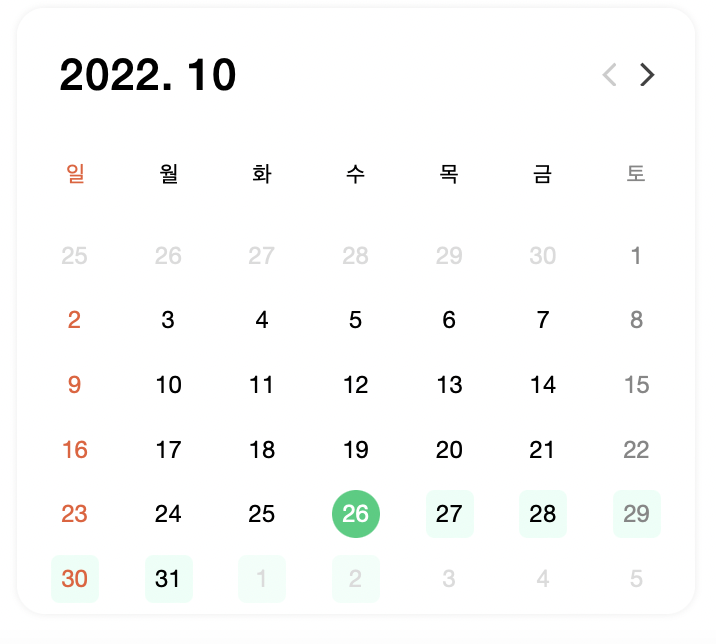
굉장히 못난이었던..데이트피커 달력을 커스텀하여 바꿔봤다.ㅠㅠ
정말 하루 종일... 검색하고 찾아본 결과 완성했다..
비록 디자인과 약간 다르지만,,ㅠㅠ 똑같이 하고 싶었는데 라이브러리를 커스텀하기엔..쉽지 않았다..
import React, { useEffect, useState } from 'react';
import styled from 'styled-components';
import DatePicker, { registerLocale } from 'react-datepicker';
import 'react-datepicker/dist/react-datepicker.css';
import ko from 'date-fns/locale/ko';
import getYear from 'date-fns/getYear';
import getMonth from 'date-fns/getMonth';
import Icon from '../icon/base/Icon';
registerLocale('ko', ko);
const months = ['1', '2', '3', '4', '5', '6', '7', '8', '9', '10', '11', '12'];
const OneDateRange = (props) => {
const { startDate, onChange, endDate } = props;
// 요일 반환
const getDayName = (date) => {
return date.toLocaleDateString('ko-KR', { weekday: 'long' }).substr(0, 1);
};
// 날짜 비교시 년 월 일까지만 비교하게끔
const createDate = (date) => {
return new Date(
new Date(date.getFullYear(), date.getMonth(), date.getDate(), 0, 0, 0),
);
};
return (
<>
<DatePickerWrapper>
<DatePicker
minDate={new Date()}
selected={startDate}
onChange={onChange}
startDate={startDate}
endDate={endDate}
selectsRange
inline
locale={ko}
dateFormat={DATE_FORMAT}
dateFormatCalendar={DATE_FORMAT_CALENDAR}
popperPlacement='auto'
dayClassName={(date) =>
getDayName(createDate(date)) === '토'
? 'saturday'
: getDayName(createDate(date)) === '일'
? 'sunday'
: undefined
}
renderCustomHeader={({
date,
prevMonthButtonDisabled,
nextMonthButtonDisabled,
decreaseMonth,
increaseMonth,
}) => (
<HeaderDateBox>
<DateTitle>
{getYear(date)}. {months[getMonth(date)]}
</DateTitle>
<BtnBox>
<button
onClick={decreaseMonth}
disabled={prevMonthButtonDisabled}>
<Icon.ArrowLeft
size='12'
color={prevMonthButtonDisabled ? '#ccc' : '#414141'}
/>
</button>
<button
onClick={increaseMonth}
disabled={nextMonthButtonDisabled}>
<Icon.ArrowRight size='12' color='#414141' />
</button>
</BtnBox>
</HeaderDateBox>
)}
/>
</DatePickerWrapper>
</>
);
};
export default OneDateRange;
const DATE_FORMAT = 'yyyy년 MM월 dd일';
const DATE_FORMAT_CALENDAR = 'yyyy년 MM월';
const DatePickerWrapper = styled.div`
position: relative;
display: flex;
align-items: start;
width: 100%;
padding: 0 18px;
height: 349px;
background-color: #fff;
box-sizing: border-box;
z-index: 2;
justify-content: center;
&.react-datepicker-wrapper {
width: 100%;
display: block;
background-color: #fff;
}
& .react-datepicker {
width: 339px;
border: none;
display: block;
height: 303px;
box-shadow: 0px 0px 4px rgba(0, 0, 0, 0.08);
border-radius: 14px;
background-color: #fff;
}
& .react-datepicker__header {
position: relative;
width: 339px;
height: 104px;
border: none;
padding: 20px 0 18px;
border-radius: 14px 14px 0 0 !important;
box-sizing: border-box;
background-color: #fff;
}
& .react-datepicker__day {
outline: none;
font-weight: 400;
font-size: 12px;
}
& .react-datepicker__day-names {
white-space: nowrap;
width: 100%;
display: flex;
justify-content: space-around;
align-items: center;
height: 32px;
box-sizing: border-box;
padding: 0 6px;
& > div.react-datepicker__day-name:first-child {
color: #eb5c34;
}
& > div.react-datepicker__day-name:last-child {
color: #868686;
}
}
& .react-datepicker__week > .saturday {
color: #868686;
}
& .react-datepicker__week > .sunday {
color: #eb5c34;
}
& .react-datepicker__week {
white-space: nowrap;
width: 100%;
display: flex;
justify-content: space-around;
align-items: center;
}
& .react-datepicker__day-name,
.react-datepicker__day,
.react-datepicker__time-name {
color: #000;
width: 24px;
height: 24px;
line-height: 24px;
margin-bottom: 6px;
box-sizing: border-box;
display: flex;
align-items: center;
justify-content: center;
white-space: nowrap;
}
& .react-datepicker-time__header {
text-overflow: ellipsis;
white-space: nowrap;
overflow: hidden;
}
& .react-datepicker__day--outside-month,
.react-datepicker__week > .saturday .react-datepicker__day--disabled,
.react-datepicker__week > .sunday .react-datepicker__day--disabled {
opacity: 0.7;
color: #ccc !important;
}
& .react-datepicker__day--selected {
background: #00ce7c !important;
color: #fff !important;
border-radius: 50% !important;
}
& .react-datepicker__day--outside-month {
opacity: 0.7;
}
& .react-datepicker__day--in-range {
background: rgba(213, 255, 238, 0.5);
color: #000;
}
& .react-datepicker__day--in-range:hover {
border: 1px solid #00ce7c !important;
background: #fff !important;
color: #000 !important;
border-radius: 50% !important;
}
& .react-datepicker__day--in-selecting-range:hover,
.react-datepicker__day--in-selecting-range {
background: rgba(213, 255, 238, 0.5) !important;
color: #000 !important;
}
&.react-datepicker__day:hover {
background: rgba(213, 255, 238, 0.5) !important;
color: #000 !important;
}
& .react-datepicker__day--keyboard-selected:hover {
background: var(--color-green) !important;
color: #fff;
}
& .react-datepicker__day--keyboard-selected {
background: #00ce7c !important;
color: #fff !important;
border-radius: 50% !important;
}
`;
const HeaderDateBox = styled.div`
display: flex;
padding: 0 16px;
box-sizing: border-box;
width: 100%;
align-items: center;
justify-content: space-between;
padding-bottom: 23px;
`;
const DateTitle = styled.div`
font-weight: 500;
font-size: 22px;
line-height: 26px;
letter-spacing: 0.02em;
width: 100px;
height: 26px;
color: #000000;
`;
const BtnBox = styled.div`
width: 48px;
height: 24px;
display: flex;
& > button {
width: 24px;
height: 24px;
display: flex;
align-items: center;
justify-content: end;
}
`;
공부 또 공부닷!
728x90
반응형
'TIL > 2022 TIL' 카테고리의 다른 글
| Svelte -라우터 설정하기 (0) | 2022.10.10 |
|---|---|
| Svelte - Typescript Setup (타입스크립트로 프로젝트 생성) (0) | 2022.10.10 |
| [safari] NaN 에러 (0) | 2022.08.27 |
| Warning: Each child in a list should have a unique "key" prop (1) | 2022.08.22 |
| 리액트 모달창 세로 스크롤 막기 (1) | 2022.07.30 |
Comments




